Table of Contents
About Snapchat
Snapchat is a social media platform that was launched in 2011. It has experienced much success over the years, growing into one of the top platforms for sharing videos and images. The application works by allowing users to take photos or short videos with an added effect on them.
What is Snapchat’s Dark Mode?
Snapchat Dark Mode allows your eyesight to adjust at night while using the application. This makes viewing easier when scrolling through all of the content generated by other people using the app. It also gives you more privacy while chatting or sending snaps by turning off all light emitted from your screen – even after exiting the Snapchat app!
Snapchat dark mode is finally here for iOS and Android users.
The Snapchat team (Snap Inc.) has finally released dark mode on iOS and Android apps after releasing an official public statement for the request of their users to include it in their app updates. The new Snapchat update now comes with a dark theme that will give your eyes a rest and make your photos and videos more pleasing to look at in the dark.
How to Enable Snapchat Dark Mode on Android
Dark mode for Snapchat was released in an app update not too long ago which you can download from Google Play Store or Apple App Store.
It might be at its infant stages but it will definitely get better in time if the developer manages to add more features to it.
Below we will show you how to enable dark mode on Snapchat android step by step:
Step 01: Swipe down from the top of your screen and choose the “Settings” Icon that appears in the top right.
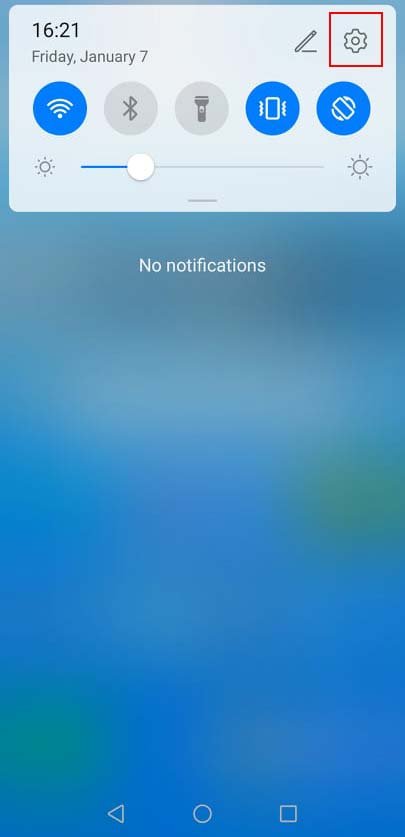
Step 02: Choose “Display & Brightness“
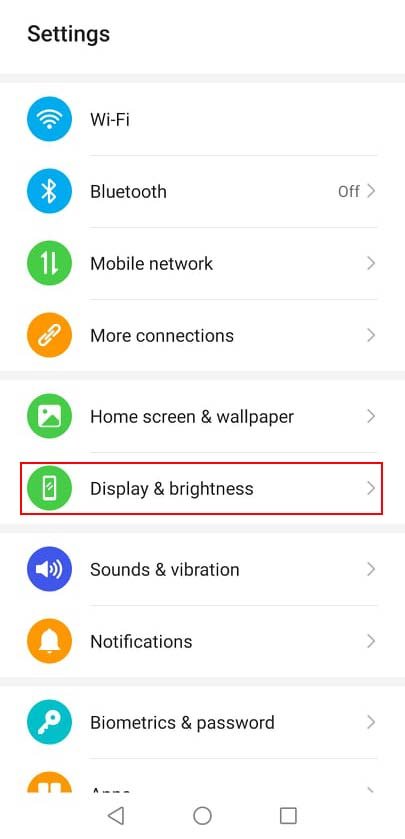
Step 03: Turn on “Dark Mode“
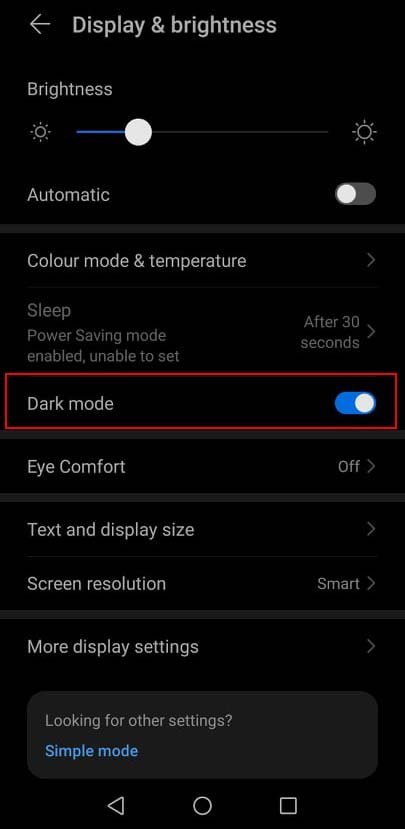
As you can see, the dark mode on phone is enabled, also Snapchat should change the night mode.
If it’s not changed, you must do the next step which is activating the developer mode.
How to Activate Dark Mode in Android Developer Mode
Step 01: Scroll down and tap “About Phone” in the phone’s settings menu.

Step 02: On the next screen, find the “Build number” section. It should be in the “About phone” settings section. On certain phones, you may need to first visit “Software information“.

Step 03: To enable Developer Mode, tap on the “Build Number” 3-4 times.
Step 04: Developer Mode now is enabled, go back to “Settings” and search for “Developer Options” section.

Step 05: On the next screen, find and activate the “Force Dark Mode” section.
How to Enable Dark Mode on iOS
Dark Mode on iOS is not just another aesthetic feature. It enables users to take better looking snaps and enjoy more than ever before. Dark Mode also makes it harder for someone to be identified in a snap or story, creating new privacy options that did not exist before!
This comes at no cost but the flip of a switch. No longer will you have anxiety when sending pictures through your favorite app knowing that you can be easily identified by facial features alone!
Snapchat introduced Dark Mode for iOS in May of 2021. Here’s how to use it.
Step 01: Go to your Snapchat account by clicking your “Bitmoji” in the upper left corner.
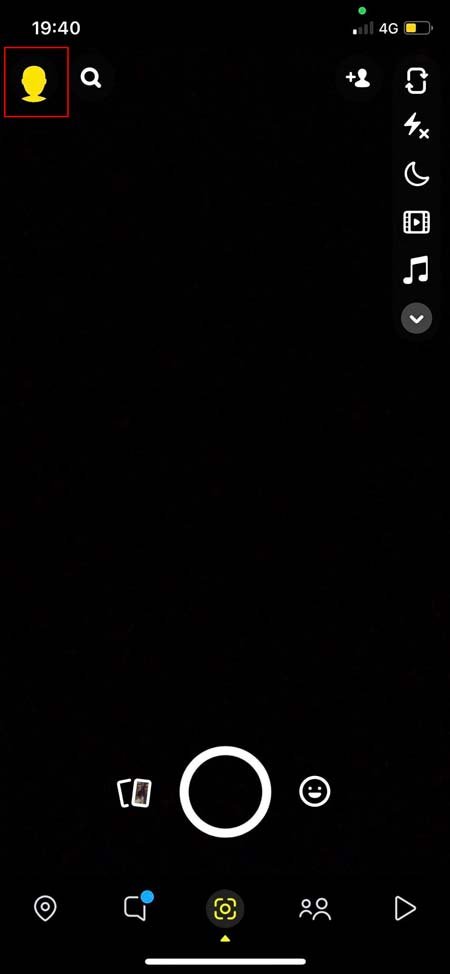
Step 02: In the upper right, select the “Settings” icon.
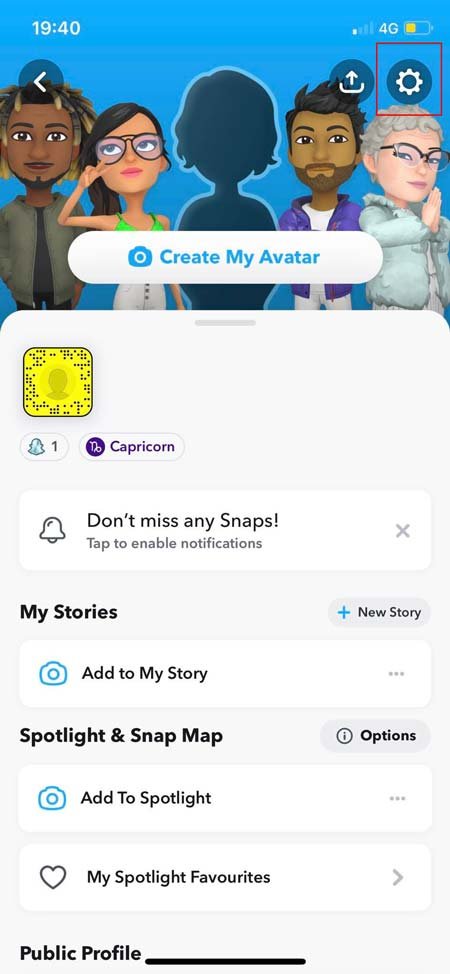
Step 03: Select the “App Appearance” option from the drop-down menu.
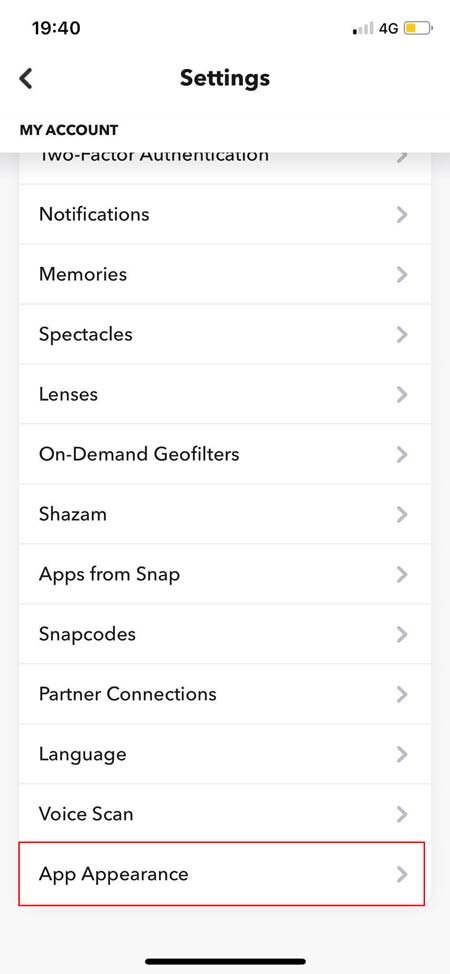
Step 04: Choose “Always Dark” option.

That’s it. Your Snapchat dark mode should be activated now on your iOS.
More Frequently Asked Questions about Snapchat Dark Mode
What does night mode do on Snapchat?
Night mode on Snapchat is a feature that’s supposed to improve the quality of your photos and videos were taken using the app in low light conditions.
When you turn this option on, it automatically increases the brightness and adjusts the color temperature to make all of your snaps brighter and clearer.
This makes it possible for you to take snaps or record videos even when there’s not much light available (ex: at night), without sacrificing image quality.
Does Dark Mode Actually Save Battery Life?
Even though the night mode is supposed to improve image quality, it’s not known whether or not it will actually help save battery life.
It’s always possible that using this feature will take more power than what you’d be able to save by having a higher-quality photo/video, although there haven’t been any tests done yet to prove this one way or another.
However, if you feel like your battery is draining faster after updating the app (maybe because of the fact that all snaps now last for 10s), turning on dark mode might help make things a bit better since this option turns everything black-and-white.
This can easily help reduce screen brightness without making it necessary for you to lower your phone’s resolution as well.
Is Dark Mode Bad For Your Phone?
As we mentioned above, turning on the dark mode option in Snapchat might help you save some of your phone’s juice.
This is because it turns everything black-and-white and that makes it possible for you to slightly reduce screen brightness without making things look too dull or grayish.
However, even though this feature doesn’t seem to have any side effects, there’s no way of telling how using it will affect your smartphone in the long run.

